Wireshark
by YS
One of the courses I enjoyed the most during my computer science engineering degree (2001-2005) was computer networking. This was when I learnt the OSI and TCP/IP model and was first introduced to the various networking protocols. I wasn’t aware of wireshark which is an amazing packet analyzer tool that would have made learning and understanding the various networking protocols and concepts much easier. For example the cli tool tcpdump can be used to capture https traffic on port 443, with the output redirected to a pcap file. The file can then be opened using wireshark for further analysis to learn more about the https protocol as shown below:
- The following command captures traffic on port 443 on all interfaces and saves the packet capture in a file called packetcapture.pcap
sudo tcpdump -X -s0 port 443 -i all -w packetcapture.pcap -
We can then open the file using wireshark
wireshark packetcapture.pcap -
The next step is to find the SSL handshake you want to analyze. The very first step in the SSL handshake is the
Client Hello. We can use the filtertls.handshake.type==1to filter out all the client hellos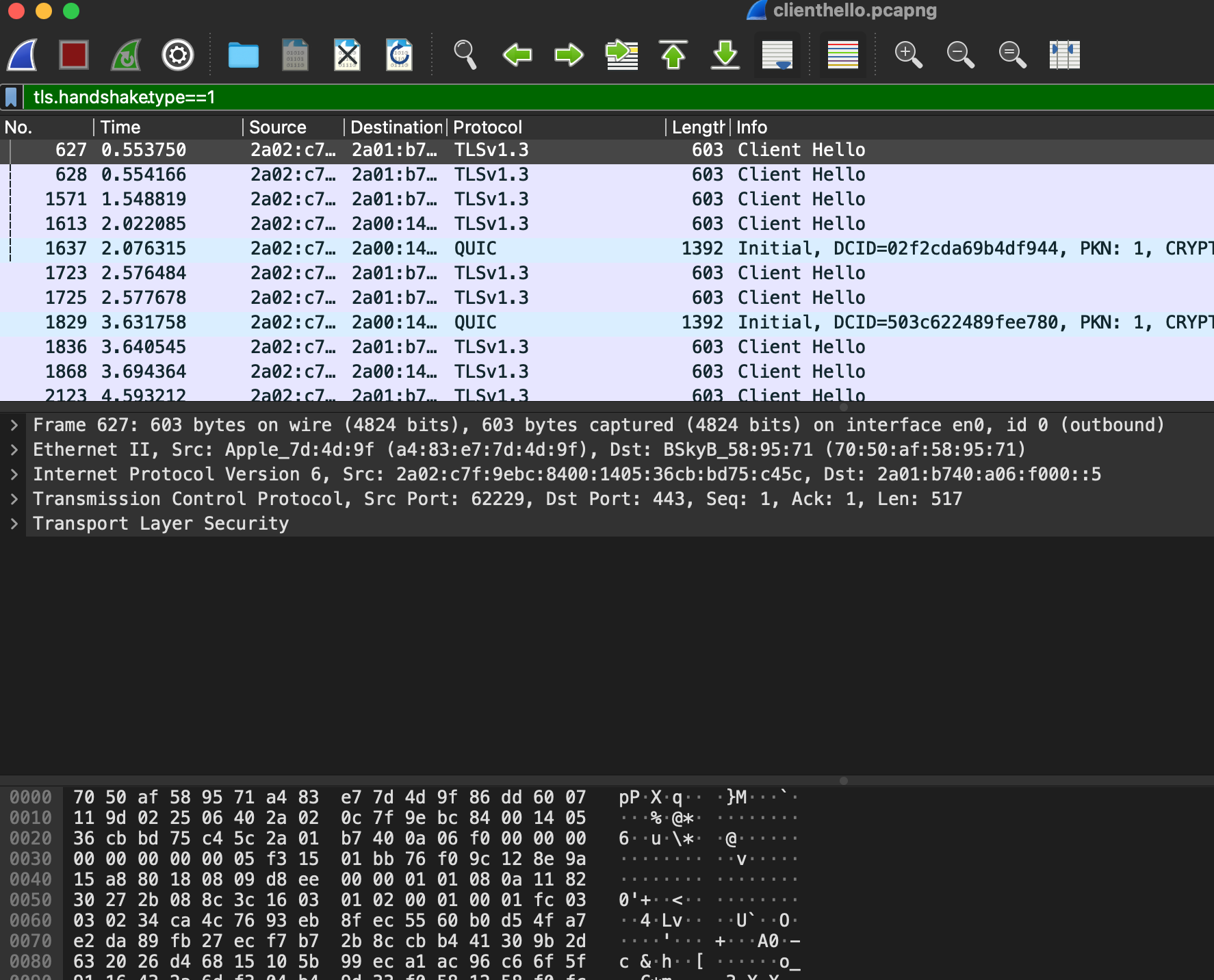
-
We can then select one of the filtered client hello, right click and select “Follow TLS Stream” to view the entire SSL handshake and encypted communication.
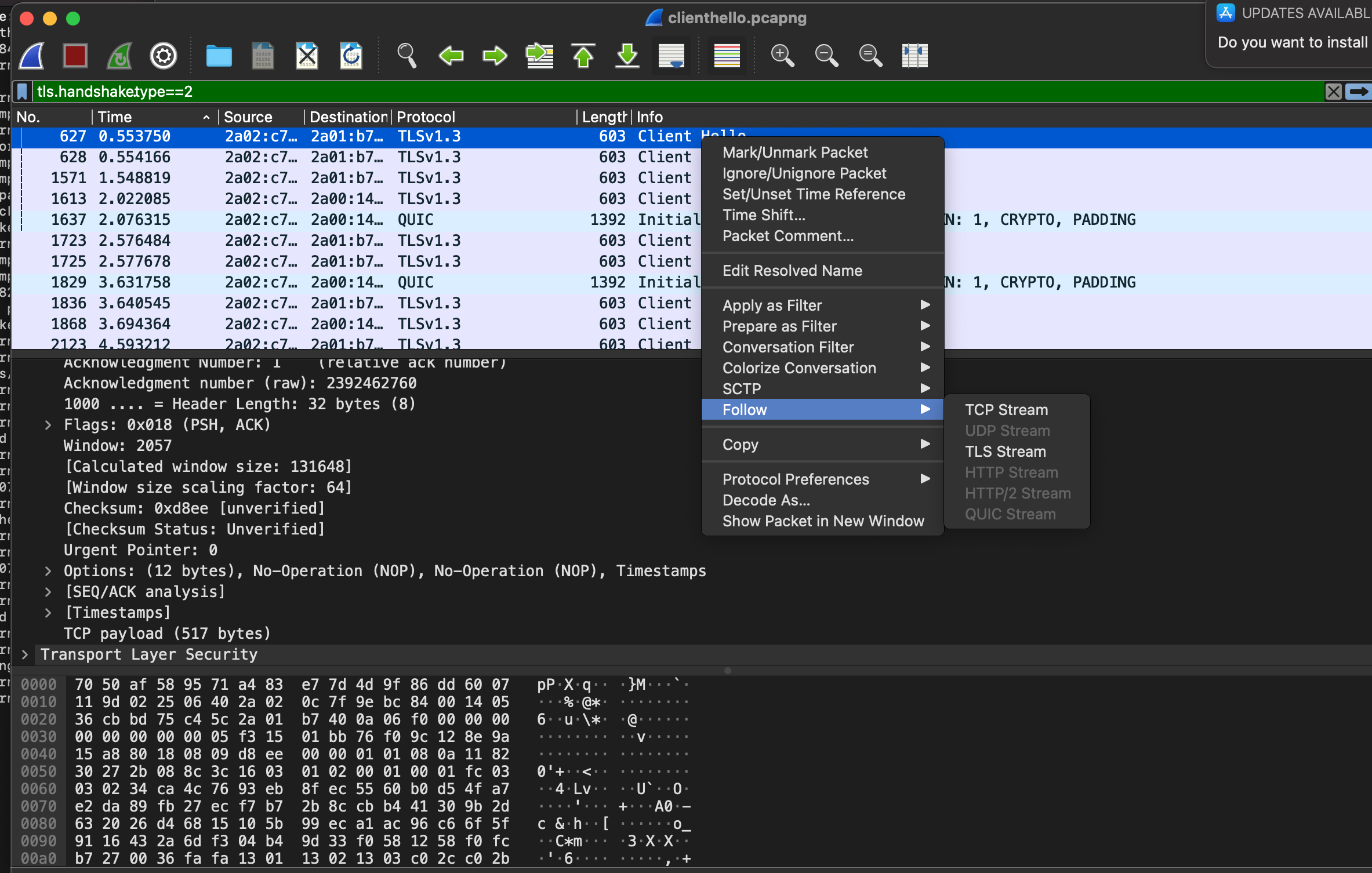
-
If we want to analyze the tcp three way handshake instead(
SYN,SYN-ACK,ACK), we can right click and select “Follow TCP Stream”. - We can easy add filters by choosing what we want to filter on. In the below example we can select a packet select the
SYNflag and then we can choose to filter based on this value.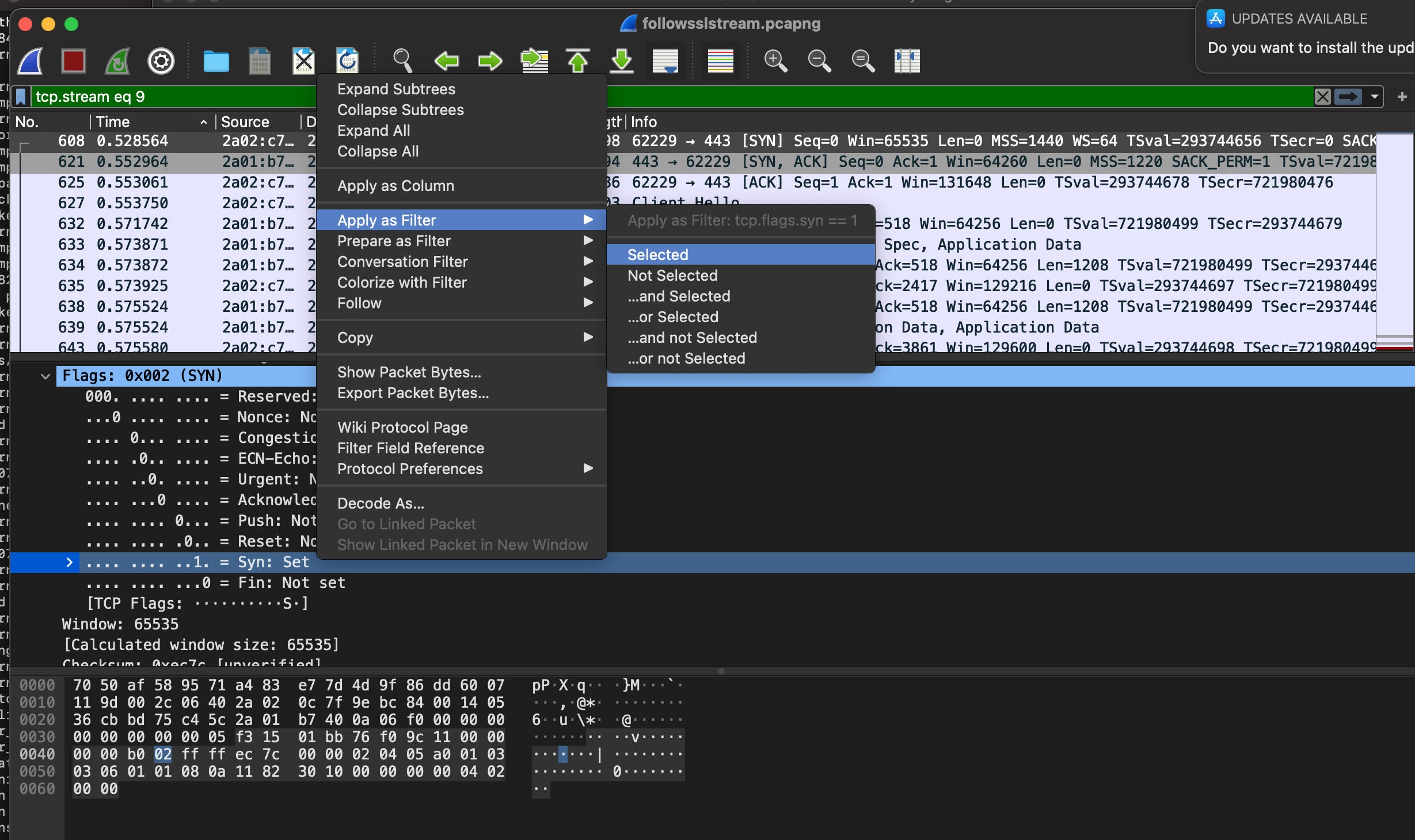 This technique is really useful to debug issues with connections. For example when we had issues reported of connections dropping, a packet capture revealed that there was a device in the network that was sending a
This technique is really useful to debug issues with connections. For example when we had issues reported of connections dropping, a packet capture revealed that there was a device in the network that was sending a RSTpacket which was terminating the tcp connections. Filtering theRSTpackets using the technique mentioned above helped us figure out and diagnose the issue very quickly.